We are here to help you get answers to your questions about OneSimCard phones and services.
Is there an eSIM App for Apple iOS and Android devices?
Yes. The 1Sim eSIM app is available at:
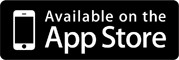
Do you offer an eSIM option for iPhones, Androids or Tablets?
Yes. The OneSimCard eSIM option is available for use with iOS and Android phones, smart watches and even Windows tablets.
eSIM is not a physical SIM, but rather a program that can be downloaded to eSIM compatible phones and device.
The list of supported devices includes:
iOS:
Apple iPad models with an eSIM:
Learn more about eSIM compatibility on the eSIM page.
 Note: iPhonesmanufactured for the Chinese Market have 2 physical SIM card slots and are not eSIM capable. Pixel 3a can't use eSIM if the phone was purchased in Japan, or if bought with Verizon or Charter service.There is no OneSimCard Menu (SIM Toolkit) in my Android phone. How can I fix this?
Some recent Android upgrades to versions 4.2.1 and 4.2.2 have a bug causing the OneSimCard Menu, labeled as SIM Toolkit, to be disabled.
If you do not see the SIM Toolkit app in your Android phone, please try doing the following:
Go to Settings>Security>Other Security Settings>Setup SIM Card Lock>Lock SIM Card. It will ask for the default SIM PIN. Enter 0000. Power off the phone and turn it back on. The SIM Toolkit app will then become available, though it might take 1-2 minutes for the phone to display it.
On Android version 5.1 go to Settings > SIM Cards > SIM Toolkit
Once you have access to the SIM Toolkit, select it, scroll down to Settings, enter 1101 and press confirm. Your phone will now be able to dial normally.
For eSIM cards, make certain that your eSIM is enabled.
 
How do I enable roaming on my Android Phone?
This is very simple! When I dial following your instructions it does not work. What's wrong?
This answer applies to SIM cards purchased before January 1, 2017.
Some phones, such as Samsung, some Motorola, Android and Apple iPhones, require special dialing instructions or simple OneSimCard settings menu changes in order to make calls.
It is possible to make almost any phone entirely compatible, so you can call directly without using the OneSimCard menu or *146* by following these simple programming instructions below.
How to activate compatibility mode:
  1. Locate OneSimCard Menu.
 On iPhones it is called SIM Applications menu and is located under Settings- Phone menu
         On Androids it is called SIM Toolkit app or OneSimCard app and it looks like one of the apps.
   
Bear in mind that if you have powered your telephone down, and have removed and reinstalled the battery, you will need to follow the programming steps outlined above, again.
If for any reason after entering compatibility code, you still do not get a ringback or you get the ringback the first time you make a call, but second time it would not work, please enter code 802 into the Service Code window instead of 1101 as provided above.
 
iPhone users can download OneSimCard Assist App from iTunes that will takes care of the iphones compatibility issues, except for removing the ringback.
For example, calling to USA: Dial *146*0016175551212# and press the TALK (or SEND) button
The sequence *146* and # at the end can be used from any phone. However, most phones do not require it.
We strongly recommend you to watch very short video tutorials that will help you to understand how to make calls, SMS and data on your OneSimCard Phone.
 
 
What Is the Difference Between "Direct Dial" and "Callback Dial" calling?
Direct Dial calling allows the caller to enter the international  call prefix, country calling code and telephone number and then be directly connected to the person they are calling. This is how you dial when using your regular mobile service. Direct Dial Calling is standard on the OneSimCard Europe & More, OneSimCard Universal and eSIM.
Callback calling also allows the caller to enter the international  call prefix, country calling code and telephone number. After the called number is entered, the user immediately receives an incoming call connecting the user to person called. Callback is very simple to use and allows for low cost calling on the OneSimCard Plus and OneSimCard Expedition (formerly Data & Roam). Callback does not increase the connection time. It is the same as with Direct Dial.
When I try to make a call, I get a message 'Call is modified and cannot be made'. What does that mean?
Some phone models do not allow direct dialing with older OneSimCard SIMs sold before January 1, 2017.
To get around this problem, you should try either of these methods:
* is a star character located on the keypad
Other examples of how to use the *146* dialing prefix if necessary:
The prefix *146* and # at the end can be used from any phone. However, newer OneSimCard SIM do not require it and you should be able to dial codes directly, 091, 094, 095, 099 or 098XXXX*XX Talk.
If you have an older SIM and the dialing does not work without entering *146*, please follow these simple instructions to remove the need to dial *146*:
How to activate compatibility mode:
 
 1. Locate OneSimCard Menu.
 On iPhones it is called SIM Applications menu and is located under Settings- Phone menu
         On Androids it is called SIM Toolkit app and it looks like one of the apps
Newer SIM Cards: Select Compatibility option and make sure "On" is selected
Older SIM Cards: After selecting Settings:
Bear in mind that if you have powered your telephone down, and have removed and reinstalled the battery, you will need to follow the programming steps outlined above, again.
When dialed directly, some Nokia and other phones can display message: "Call is not allowed" or "Call is barred". Just ignore this message and wait for the ring-back for 10 seconds or so.
Do I need to change any settings on my phone when going abroad?
Not Really. If you are planning to use Mobile Data, you will need to enable Data Roaming on your phone. Everything else in modern phones get done automatically. However, you should ensure that the APN on the device is correctly updated when the SIM card or eSIM card is enabled.Universal, Expedition, & eSIM World SIM card types:
Name: 1SIM
APN: send.ee
Leave all other settings alone
DataMax, DataMax eSIM, & IoT Track SIM card types
¬†¬†¬†¬†¬†¬†¬†¬†¬†¬†¬†¬†¬†¬†¬† Name: 1SIM (NOTE: Most IoT devices do NOT have a setting/field for ‚ÄúName‚ÄĚ)
¬†¬†¬†¬†¬†¬†¬†¬†¬†¬†¬†¬†¬†¬†¬† APN : OSC (NOTE: The ‚ÄúO‚ÄĚ is the LETTER O, NOT the number 0)
                Leave all other settings alone
What are the advantages of using OneSim VoIP?
The main advantages are significant cost savings and the ability to call from countries where there is no voice roaming coverage available, or for DataMax or DataMax eSIMs
OneSim VoiP can be used from any Android or Apple ( iOS) device to make international LD calls even when you are not traveling. OneSim VoIP does not require having OneSimCard SIM being installed in the phone. OneSim VoIP can be used with Wi-Fi or 3G/4G - no difference. You just need to have OneSimCard account with the SIM VoIP capable PEN. Calling using OneSim VoIP will cost most of the time less than any other way of calling.
OneSim VoIP is available with the following SIM cards:¬†Plus,¬†Expedition (formerly Data & Roam),¬†¬†Europe & More, DataMax, and DataMax eSIM.© 2006-2026 Belmont Telecom Inc., DBA OneSimCard.com. All rights reserved